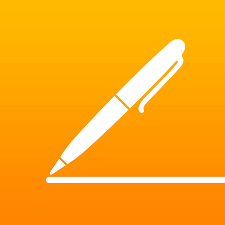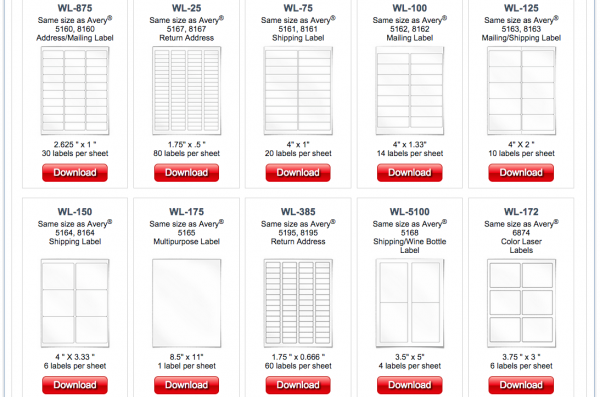Worldlabel.com has released a large collection of label templates for download for the word processor Pages which works on Apple Mac computers. Downloads are free. The collection of label templates for Pages for Mac includes: address, shipping, CD, DVD, mailing and other types of labels and sizes. Making your own labels with Pages using these blank label templates is easy and the set up time is quick.
Since Pages does not ship with built in label templates, and after receiving many request for label templates for the Mac, we created a large collection of templates for Mac users. It has been needed for a long time. Even though MS Word templates can be opened in Pages, compatibility issues still remain.
Easily download free Pages label templates for laser and inkjet printing. Design and create your own labels using these blank templates. We offer a complete collection of label templates for your Mac Pages Word Processor. The collection has over 100 sizes and types which include CD, DVD, mailing, address, shipping, VHS, diskette, round and other types of labels and sizes. Mini CD and Business card CDs. This collection of free templates also includes label size similar in size to Avery®, oval sizes, popular bottle and wine label sized templates, name badge, file folder and lots more. Also included are templates for general labeling needs like filing, storage and many other application. Templates are blank and are excellent for designing labels by importing images, using text boxes, shapes and other design functions in Pages to help you personalize the labels. Templates are free for use in any manner and are governed by the Public Domain License.
Templates are in Pages file format .template and download is a compressed file. Templates are in US Letter size – 8.5” x 11” and will work with Pages installed on on all versions of the Mac operating systems. To download, right click “Save target As” > decompress the Zip file and then open the file. Once you download and open the compressed file, you will be prompted to add the template to the Pages “template chooser” and filed in My Templates – from there you can open and start creating your labels.