As a Linux user, you have plenty of photography applications to choose from: digiKam, GIMP, Rawstudio, Darktable, just to name a few. However, if you are just dipping your toes into the world of photography, you might want to keep things simple, and start with a less complex tool for managing and tweaking your photos. In this case, consider gThumb. This image viewer packs several powerful features which make it a perfect tool for managing photos and retouching them.
gThumb is a rather capable image viewer that allows you to manage, edit, and share photos
For starters, gThumb provides all essential tools for browsing images and performing basic operations, such as rotating and resizing graphics files, converting images to different formats, and tweaking EXIF metadata. gThumb also makes it easy to assign tags to photos. Right-click on the photo and choose the desired tag from the Tags menu. Choose the Other item to add new tags and assign them to the photo. To specify additional metadata, press the Comment button on the main toolbar, and fill out the available fields.
gThumb allows you to group photos into so-called catalogs (you can think of them as virtual folders), and the Organize button lets you generate catalogs based on several criteria, such as dates and tags. Naturally, gThumb lets you create custom catalogs and add photos to them manually. To create a new catalog, right-click on the Catalogs item in the navigation pane, choose the Create Catalog command, give the catalog a descriptive name and press Create. Add then photos to the catalog by right-clicking on them and choosing the catalog from the Add to Catalog menu. The ability to organize photos into catalogs is a powerful feature that can help you to keep tabs on your photos in the most efficient manner.
While gThumb won’t rival a dedicated photo editing application, it does pack a handful of basic editing tools. These tools are adequate for quickly tweaking basic settings like brightness, saturation, and contrast as well as adjusting white balance and fixing common problems. To access the available editing tools, double-click on a photo, and press the Edit file button in the top-right corner of the editing interface.
Want to share your photos with others? gThumb got you covered. The Share button on the main toolbar lets you upload photos to several popular photo sharing services, including Flickr, Picasaweb, and Photobucket.
These are just a few highlights, and gThumb offers a slew of other useful features which make it a competent tool for managing and tweaking photos (take a look at a list of gThumb’s features to get a better idea of its capabilities). So if you are looking for a fast, lean, and feature-rich image viewer, gThumb fits the bill rather nicely.
If gThumb is too light for your photographic needs, then you might want to take a closer look at Fotoxx. Besides basic tools for tweaking photos, Fotoxx features tools for stitching panoramas, generating HDR images, annotating photos, removing unwanted objects, and much more. In addition to common image formats like JPG, PNF, and TIFF, Fotoxx can handle RAW files , a boon if you prefer to shoot in RAW.
Fotoxx offers a wide range of photo editing tools.
During the first run, Fotoxx prompts you to specify the directory containing photos. The application then indexes the directory for faster searching and generates thumbnails of the photos. The Gallery button in the main toolbar gives you access to the built-in image browser which lets you flick though photos and open them for editing.
Similar to gThumb, Fotoxx allows you to organize photos into collections. This way, you can group your photos by type (macro, cityscapes, portraits), subject (flowers, building, people), or any other criteria. The Tools menu contains a few useful commands. For example, using the Batch convert command you can resize, convert, and export multiple photos in one go. The Slide Show tool can help you to turn your photos into snazzy slideshows, while using the Burn Images to CD/DVD command allows you to back up selected or all photos to a CD or DVD.
Fotoxx also provides tools for working with metadata. The Info -> Edit Caption/Comments command lets you add and edit captions and comments, and you can tag the currently opened photo using the Edit Tags command. The View Info (short) command displays key metadata, such as camera model, focal length, aperture, shutter speed, and so on.
You’ll find all Fotoxx’s editing tools under the Retouch menu. The Brightness/Color command allows you to tweak brightness, saturation, and color, while the Reduce Noise and Sharpen Image commands can help you to fix noisy images and sharpen photos. Fotoxx also sports the clever Smart Erase command which can be used to remove small unwanted objects like power lines or trash from photos. As if all of these features were not enough, Fotoxx boasts the High Dynamic Range tool which lets you combine several photos with different exposures into a single image.
BY DMITRI POPOV

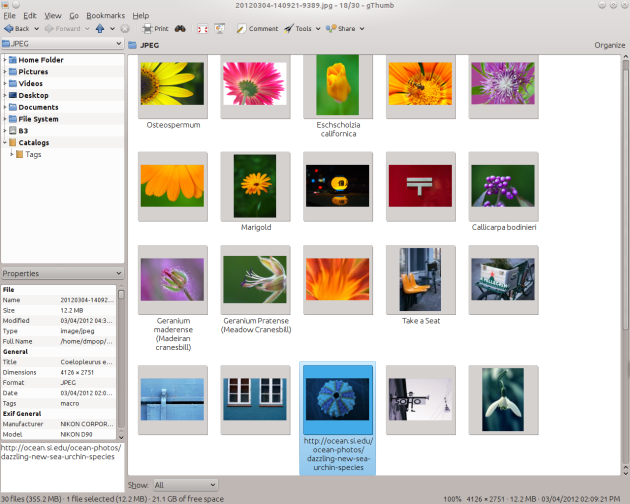
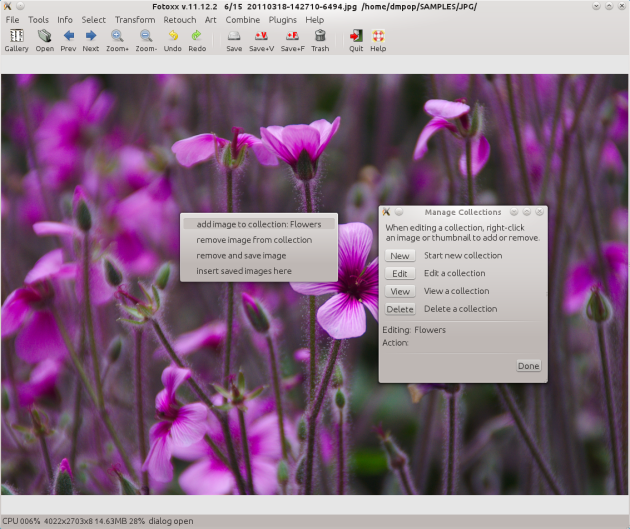
Thanks for the info about Fotoxx – I like GThumb but use RAW and have been looking for a lightweight Linux viewer. Rawtherapee, preferred full-featured RAW editor, is a bit too much for casual looks.
Nice review, Dmitri, but you used a year-old version of Fotoxx.
Pingback: Links 6/12/2012: White House on FOSS, Drones Backlash Grows | Techrights