
The AutoText tool is much more useful than you might think. In fact, it hides a few clever features that can make your word processing more efficient. But let’s start from the very beginning. As you might know, the AutoText tool allows you to insert frequently used text snippets using abbreviations.
BY DMITRI POPOV
For example, instead of writing Deoxyribonucleic acid every single time, you can specify an abbreviation like DNA. So next time you need to write Deoxyribonucleic acid, you can simply enter DNA and press F3. Creating a new AutoText entry is pretty straightforward. In the current document, enter the desired text and format it to your liking. Select it, and press Ctrl+F3 to open the AutoText dialog window. Give the new entry a name in the Name field and specify a shortcut in the Shortcut field. Click then on the AutoText button and select New to add the entry.
In addition to text entries, the AutoText feature can handle other elements, too. For example, you can create a table, format it the way you like, and create an AutoText entry out of it. This can come in particularly handy when you are working on a document with a lot of tables and you want all the tables to have a consistent layout.
You can also attach a macro to an AutoText entry, so the latter triggers a specific action every time you insert the entry into the document. First off, create an AutoText entry using the New (text only) command under the AutoText button. Next, select the created entry, and choose the Macro command under the AutoText button. In the Macros section of the Assign Macro dialog window, select the desired macro, select the event you want, press Assign and then OK.
By default, all user-defined AutoText entries are saved under the MyAutoText category. But you can specify custom categories to make it easier to keep tabs on your AutoText entries. To add new categories, press the Categories button, enter the desired category name in the Category field, select the path to your AutoText file (/home/USER/.openoffice.org/3/user/autotext) from the Path list, and press New. Do the same for other categories.
Once you’ve populated AutoText with entries, you might want to back them up or add them to other OpenOffice.org installations. This is easy, too. All user-defined AutoText entries are stored in the mytexts.bau file in the /home/USER/.openoffice.org/3/user/autotext directory. All you have to do is to copy the file to the same directory on other machines.
by Dmitri Popov
![]()
Visit Worldlabel.com for all your labels

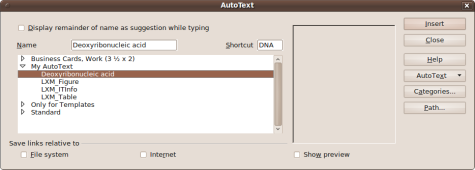
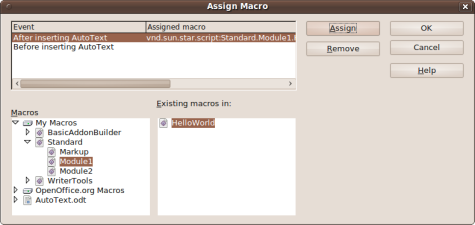
To enter simply text like “Deoxyribonucleic acid” you can also use the AutoCorrect function from the Tools menu.
On the Replace tabpage enter DNA into the “Replace” field and the long text into the “With” field.
Then the DNA part gets replaced while you type.
Indeed, the AutoText tool is very powerful. On the other hand, the usability of it is one of the worst in OpenOffice.