Despite the digital wave that’s taking over everyday life, the good old business card is still a highly useful tool for any professional. Follow this walkthrough to produce your own modern and stylish business card in Adobe Illustrator, and mock up the design onto the business card template ready for production with Worldlabel.com
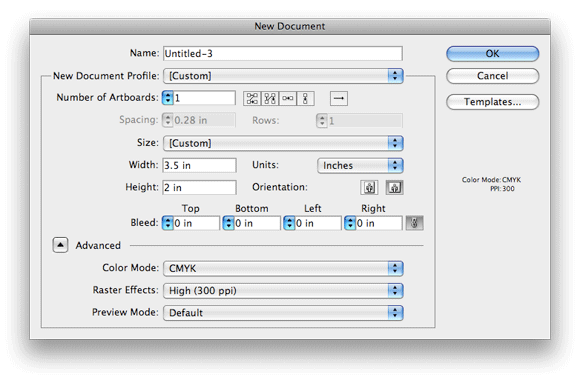
Begin by launching Adobe Illustrator and creating a new document, enter the dimensions of 3.5inches by 2inches – the standard size for the business cards at Worldlabel.com. This is a job for print, so choose the CMYK color mode.
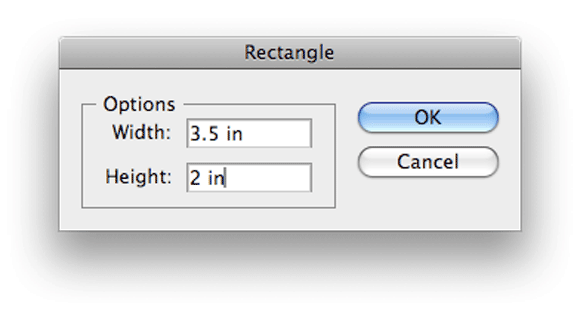
With the Rectangle Tool, single click on the artboard to bring up the options box, enter 3.5inches by 2inches to create a background rectangle the exact size of the card.
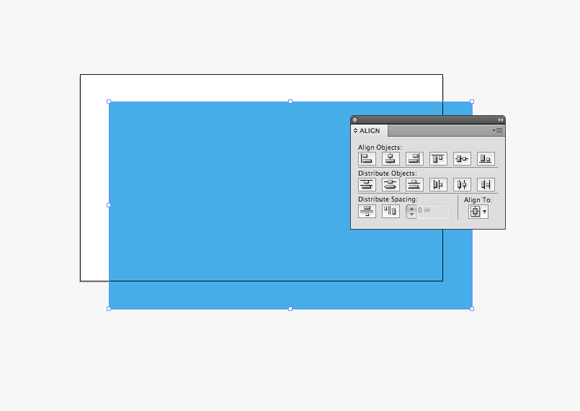
Fill the rectangle with your chosen colour, here I’m using Cyan (100c, 0m, 0y, 0k), then align the rectangle centrally to the artboard using the Align Palette.
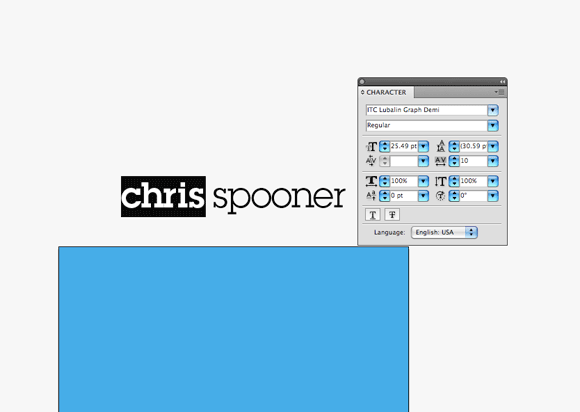
With the Type Tool, begin writing out your name and set in a font of your preference. Here I’m using the classic; Lubalin Graph in two weights to add an element of style to the design. Pay close attention to the tracking and kerning of the words to perfect their appearance.
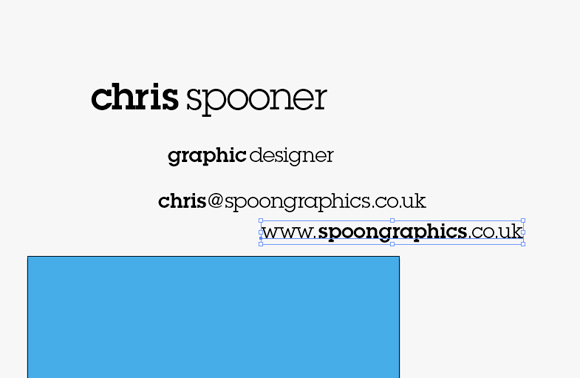
Continue typing out the elements which will be shown on the business card such as job title, contact details and website URL.
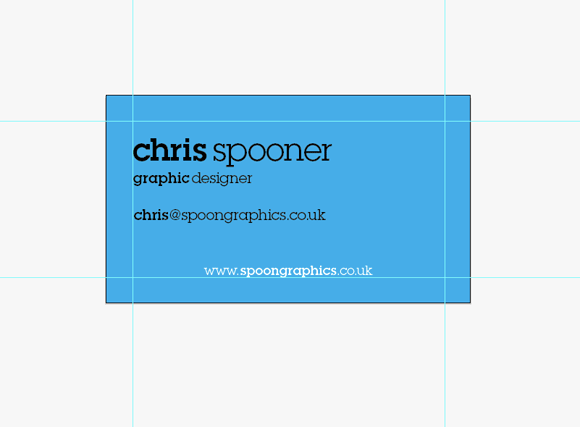
Draw in four guides onto the artboard 0.25inches into the document, this helps balance the design elements. Arrange the type onto the design, using variations in size to provide a visual hierarchy that gives focus to the important aspects of the design.
