While F-Spot and digiKam are among the most popular photo management applications, they are not the only fish in the sea. In fact, if you need a lightweight tool that can help you to manage and tweak your photos with a minimum of effort, Fotoxx can do the job just fine. Fotoxx’s interface looks deceptively spartan: the main window sports a single menu and a toolbar that contains buttons for frequently used functions. But behind the simple interface hide quite a few powerful features like support for the RAW format (this feature requires the UFRaw package installed on your system), an easy-to-use panorama stitching function, and the ability to create HDR photos.
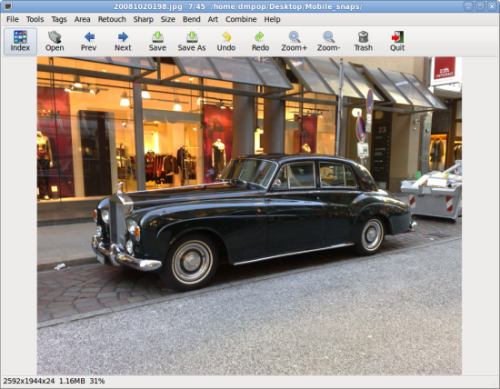
When you open a photo using the Open button, Fotoxx automatically sets the folder in which the photo is stored as the working directory. You can then use the Previous and Next buttons to open other photos in the directory. The Index button opens a simple photo browser that you can use to view your photo collection as thumbnails and browse it using the available navigation buttons.
The main toolbar provides quick access to Fotoxx’s image editing features. The Tags menu, for example, contains commands that let you assign one or several tags to the currently viewed photo (the Edit Tags command) and search photos by their tags (the Search Tags command). The Basic EXIF Data and All EXIF Data commands allow you to view useful photographic data stored in the photo, including camera model, exposure, ISO value, shutter speed, etc.
The Retouch menu offers commands that can help you to tweak your photos. The Red Eyes command lets you quickly fix the red eyes problem that often occurs on portrait photos, while the Brightness/Color command can be used to adjust brightness and color settings. The latter command combines several functions in one dialog window, and you can use it to tweak color balance, saturation, and brightness. Better yet, you can adjust these and other parameters only for specific parts of the photo by either adjusting the curve with the mouse or using the preset buttons. All adjustments are applied to the photo in real time, so you can immediately see the results of your tweaking. Of course, you can always undo the changes or reset the sliders by using the appropriate buttons.
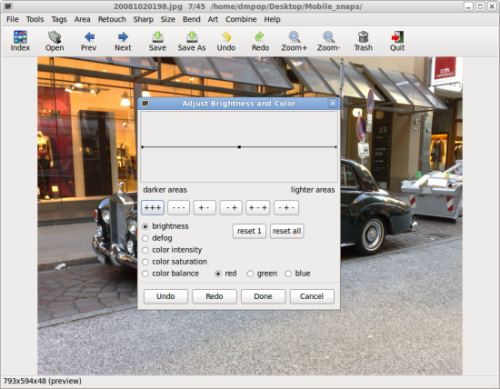
Fotoxx also includes tools essential for basic photo editing, including Trim (Size -> Trim) for cropping photos, Rotate (Size -> Rotate) for rotating photos, Sharpen (Sharp -> Sharpen Image) and Reduce Noise (Sharp -> Reduce Noise) for improving image quality. None of these tools are particularly sophisticated, but they get the job done with a minimum of effort. The only niggle here is that the Trim tool lacks a cropping with aspect ratio, which would have been useful for quickly cropping photos to fit a specific photo paper size.
Fotoxx also includes the Unbend Image tool (Bend -> Unbend Image) which can come in handy to adjust perspective on the photos — a problem that often occurs on pictures of tall buildings. But the crown jewels of Fotoxx’s tool set is the HDR and Panorama features. The former is a sort of poor man’s HDR tool that allows you to combine two photos with different exposures into a single image with improved visibility of detail in both the darker and brighter areas . The entire process of creating an HDR image is fully automated: select the directory containing source images, and Fotoxx takes care of the rest. Usually, the application does a pretty good job of combining the images, but it also gives you a chance to tweak the final result by adjusting the brightness settings.
The Panorama feature makes Fotoxx a decent tool for stitching multiple images into a panorama. But before you can make use of this feature, you have to adjust two parameters: lens_mm (focal length) and lens_bow (barrel or pincushion distortion). You can do this either manually or let Fotoxx try to guess the optimal values. No matter which way you choose to go, make sure you read Fotoxx’s manual that provides a detailed description of how this can be done. The good news is that you have to set the lens parameters only once. After that, creating panoramas couldn’t be easier. Select the two images you want to stitch together, and use the mouse to align them. Press the Proceed button, and Fotoxx stitches the images. Add other images and repeat the procedure.
Fotoxx is like a pocket knife: it won’t replace your ordinary tool box, but it can be an indispensable tool for quick fixes here and now. Even if you find the basic editing tools in Fotoxx a bit limited for your taste, the Panorama tool alone makes it a good addition to your digital photography tool box.
By Dmitri Popov
