
FastMailMerge is an OpenOffice.org extension for those who feel intimidated by other alternatives. Unlike the standard OpenOffice.org merge tools or KBarCode, and allows you to see what you are doing each step of the way.
Like any other extension, you can install FastMailMerge by downloading it, then opening Tools -> Extension Manager in OpenOffice.org. The next time you start OpenOffice.org, the extension is ready to use — but note that its icon is placed on Calc’s toolbar, because, even though it outputs to Writer and other text formats, FastMailMerge uses a spreadsheet as the data source.
To use FastMailMerge, start with a Writer document as your template. It should be a document in which most of the information will be the same in multiple version of the document except for small portions such as an address or a salutation. Labels, unfortunately, are usually not suitable for use with FastMailMerge, since the extension has no way of printing all the records for a field in the same document.
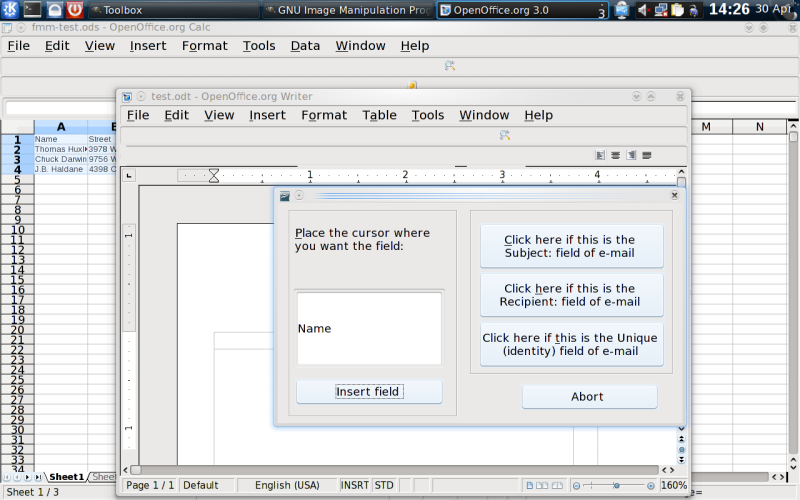
As you write the source document, make sure that you leave space to insert information. Either leave a separate line for each piece of information, as you would for the address of a letter, or else, if the merge will occur within a body of text, leave a space to each side of where the information will go. You might also select Insert -> Field -> Other -> Functions -> Placeholder to mark the space where the information will go. Select a text placeholder, and give it a name that corresponds to the sort of information that will eventually replace it — for example, Name or Address.
When you are finished the template document, save it and open the source spreadsheet. This spreadsheet should have a header at the top of each column. Select the entries you want in the mail merge, and click the FastMailMerge icon (it is on the far left of the top toolbar, just below the File menu).
Clicking the icon opens the FastMailMerge window, where you can set up the output file. You can use a new template or an existing one; because of the awkwardness of adding content in the middle of a merge, I suggest selecting an existing one. Other basic choices are the file’s name, folder, and format — PDF, DOC, ODT or HTML. Especially in the case of large merges, you will probably want to send the output into an empty folder.In addition, you can choose whether to have the output sent to a printer or as email.
When you have defined the output file, click the OK button. FastMailMerge opens the template you specified, as well as a sub-window with the first header of the source spreadsheet listed as a field. If you are sending an email, click one of the buttons on the right to identify the field as the Subject, Recipient, or Unique Identity of the email.
Otherwise, place the cursor where you want the field to go in the template document. You can edit the template if you want, but, with the FastMailMerge window always in the way, you probably won’t want to do more than add or delete a space or two, or catch obvious errors. When you are done, click the Insert Field button, and repeat for every other header/field. The extension briefly opens a command line as it moves to the next field, so you will have a few seconds to wait in between each placement of a field.
After you insert the last field, FastMailMerge creates a separate document for each record in the spreadsheet, and opens it.
FastMailMerge has room for improvement. In particular, the extension would be more useful if it could work with OpenOffice.org’s label function, so that each record did not have to go on its own page. Moreover, an option to save to plain text would satisfy those of us who do not believe in HTML email.
Otherwise, however, FastMailMerge does a thorough job of demystifying the mail merge process in OpenOffice.org. If you are one of the many who find mail merges confusing and cryptic, then FastMailMerge just might be the tool for which you’ve been waiting.
By Bruce Byfield
![]()
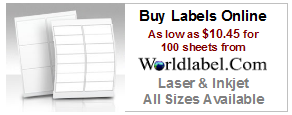
Visit Worldlabel.com and check out the selection of Laser Labels and Inkjet Labels

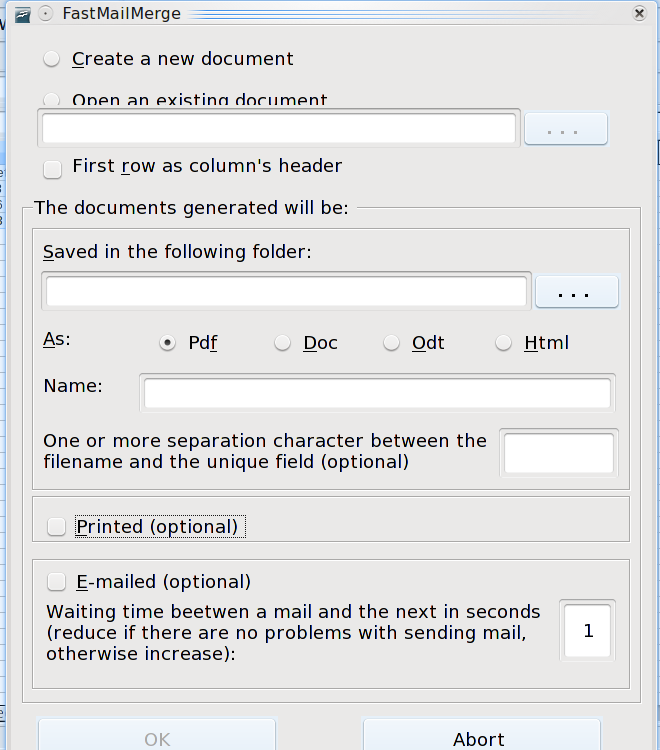
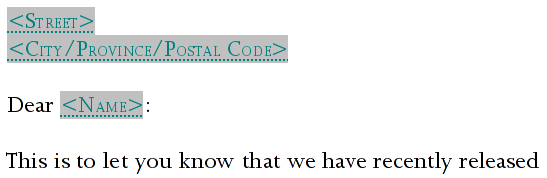
Hi, Bruce–
This seemed like the extension I had been waiting for! …But. When I follow instructions and choose output to a .doc file, the merge is great–but only for one record, the last one in the list of 4 on my spreadsheet, even though I have all the records including headers selected. In addition, it names the file .odt which is not what I want. Any idea what’s going on? I don’t want to print from the merge itself because there may be things to change on individual letters. Any help appreciated!