The following article will help you use our PDF Label Templates in Adobe InDesign (CS1-4). The author, Anne-Marie Concepción, is Chicago’s top source for cross-media publication design and authorized Adobe InDesign, Photoshop, Illustrator, Acrobat and Quark training.
- Download the PDF template that matches the type of labels you’ll be printing on, and save the template to a convenient location, like your desktop. In the example you’ll be using throughout this tutorial, you’re printing out standard address labels, 30 per page, so you’ve downloaded the WL-OL875 template. For standard business cards, use this template WL-OL244. The general steps outlined here should work with any template, though of course the settings you’ll enter should be customized to your particular template.

 We wondered how many of our readers got engaged over the holidays? We know of at least two engagements (congrats to Jill and David and to Marilyn and Steve!), so we thought we’d provide them – and you – with a few pre-wedding tips on how to use labels to save money and headaches as you plan for the big day.
We wondered how many of our readers got engaged over the holidays? We know of at least two engagements (congrats to Jill and David and to Marilyn and Steve!), so we thought we’d provide them – and you – with a few pre-wedding tips on how to use labels to save money and headaches as you plan for the big day.
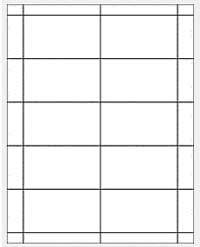 When you need business cards right away, there’s no time to mess around with companies that charge big bucks and take weeks to print and ship. One solution is to keep high-quality, formatted business card cardstock on hand when you need to print cards for employees, temporary contractors, title changes and other situations.
When you need business cards right away, there’s no time to mess around with companies that charge big bucks and take weeks to print and ship. One solution is to keep high-quality, formatted business card cardstock on hand when you need to print cards for employees, temporary contractors, title changes and other situations. Want to choose just the right color for your labels? Design a logo on the fly? How about simply making the corners of your images round so they look great with round-edged labels? There’s no need to spend money and time on a complex graphic design program when there are so many free tools available to make label design a snap.
Want to choose just the right color for your labels? Design a logo on the fly? How about simply making the corners of your images round so they look great with round-edged labels? There’s no need to spend money and time on a complex graphic design program when there are so many free tools available to make label design a snap.