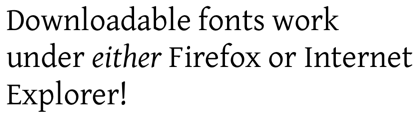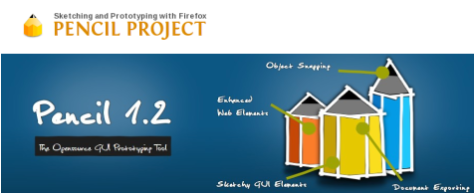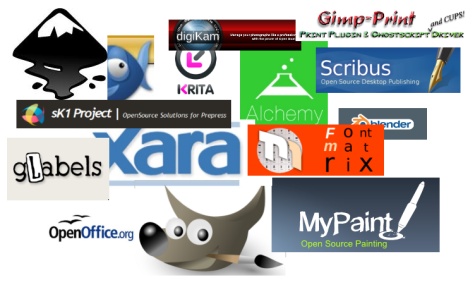Want to install the new LibreOffice on Ubuntu or a Debian-based distribution? Although the Document Foundation doesn’t yet offer .deb binaries for these distros, you can use the provided .rpm packages to install LibreOffice on a machine running Ubuntu or Debian. To do this, you need to convert .rpm packages to .deb using the alien tool. To install alien on Ubuntu, run the sudo apt-get install alien command. Grab then the latest release of LibreOffice from the project’s Web site, unpack the downloaded .tar.gz archive, rename the resulting directory to libreoffice, and move it into your home directory. Launch the terminal, and switch to the RPMS directory and use alien to convert all .rpm packages in the directory:
cd libreoffice/RPMS/
sudo alien -k *.rpm
Install then the resulting .deb packages using the following command:
sudo dpkg -i *.deb
This installs the productivity suite, but it doesn’t provide any desktop integration. Fortunately, this problem is easy to fix. Switch to the desktop-integration directory and convert the libreoffice3.3-freedesktop-menus-3.3-9526.noarch.rpm package:
cd desktop-integration/
alien -k libreoffice3.3-freedesktop-menus-3.3-9526.noarch.rpm
Install then the converted package using the sudo dpkg -i libreoffice3.3-freedesktop-menus_3.3-9526_all.deb command. This adds LibreOffice menu entries to the Applications | Office menu and integrates LibreOffice with your desktop.
By Dmitri Popov