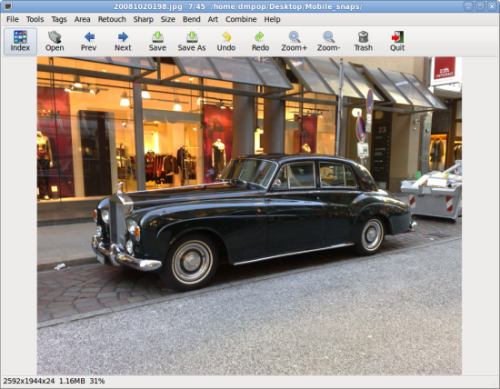If you want to keep tabs on your deadlines, you don’t need a fancy project management application — often, a simple spreadsheet can do the job. To see how, let’s create a spreadsheet that tracks task deadlines, shows the current status of each task, and highlights scheduling conflicts. In the process we’ll learn a few useful Calc techniques.

To keep things simple, we’ll create a separate sheet for each month, with three columns: Task, Deadline, Days left, Status, and Conflict. The Status column might hold values such as “In Progress” or “Completed.” Depending on the current status, the cells in the Days left column will display either the number of days to the deadline or “OK.” If the deadline for the task has passed but the article’s status is not “Completed,” the Days left column will display “OVERDUE,” making it easier to quickly locate unfinished and overdue tasks. Finally, we’ll use the Conflict column to identify scheduling conflicts: if two tasks have the same deadline date, the Conflict cell of the offending task will display a “CONFLICT” warning (ideally, the spreadsheet should mark both conflicting tasks, but I’m still working on how this can be done).